While the ASC Distance Learning Course Template provides a broader framework for your Carmen course design by providing templates that include a course homepage, course syllabus, student resources, and weekly module organization, this particular ASC Interactive Carmen Page Samples and Templates resource is specific to the design of individual content pages. This resource accompanies the resource article posted by the ASC Office of Distance Education that offers key strategies for ways to Enhance Your Course Design and Increase Student Engagement with Creative Carmen Pages. It includes several complete samples of interactive activities that were designed using Carmen pages, such as practice quiz questions, a branching scenario, a Q&A forum session, and an interactive gallery. The module also offers template pages that correspond to these sample activities. These pages can be downloaded and imported into courses for instructor use and many of them are accompanied either by tutorial videos or text instructions about how to update various elements of the pages and/or create additional pages for use in the activity. In addition, some helpful HTML formatting code has been provided for advanced users who may wish to try their hand at creating their own interactive pages from scratch.
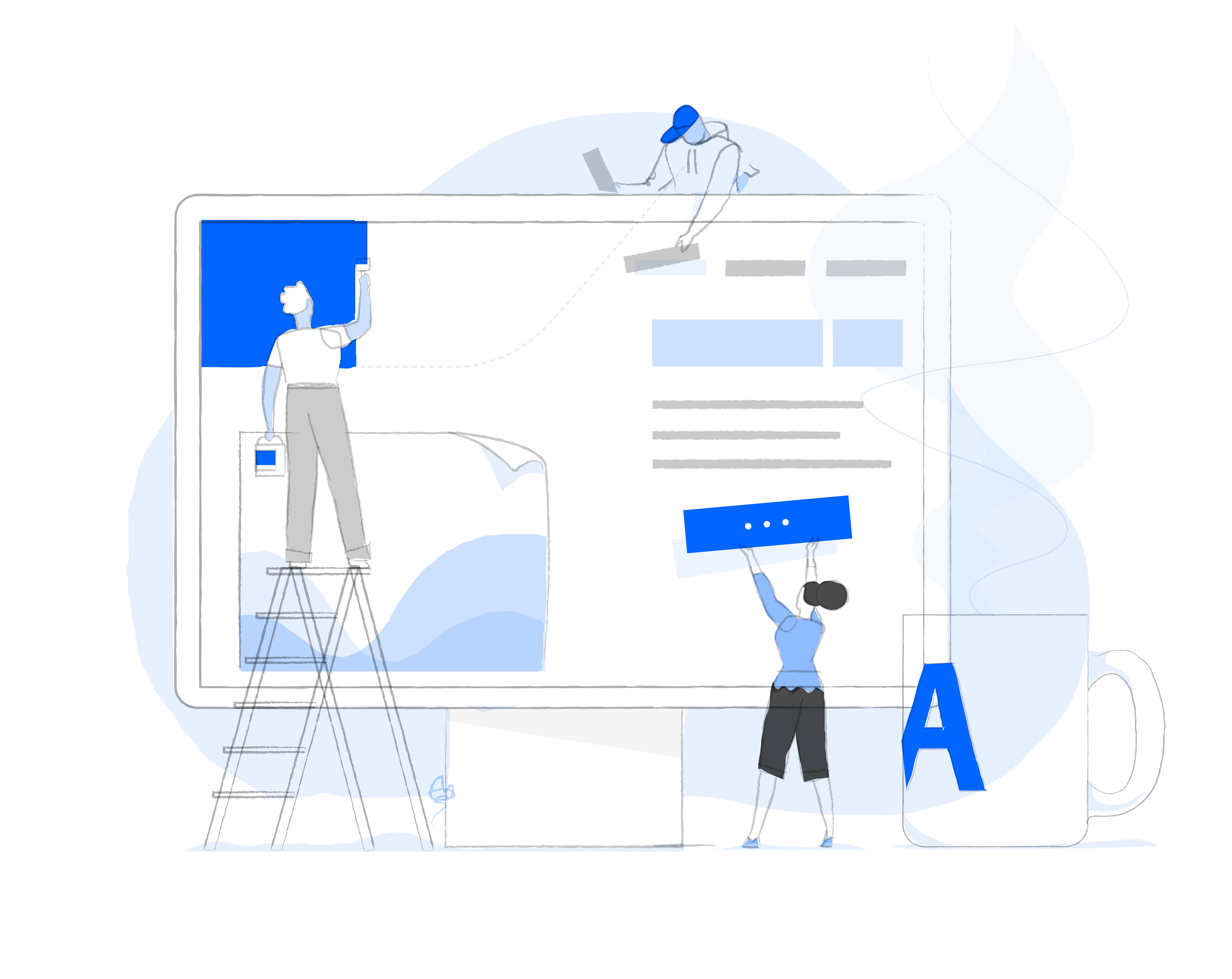
This resource can be applied to existing courses or used when developing new courses to support and strengthen your students’ experience in Carmen. The goal of the template is to aid instructors by describing ways to enhance student engagement with video and text based content, improving course transparency in terms of design to allow students to more easily access and locate materials, maximize self-efficacy and student-relatedness to course materials by incorporating real world scenarios or role-playing activities, and imagining ways of building community beyond Carmen discussion posts.
To locate and import the template, first create a new Master Course at carmen.osu.edu or decide on an existing course into which you'd like to import this template. Then:
- Log in to Carmen.
- Enter a Canvas-based course or the Canvas dashboard.
- From the global navigation (the black bar on the left side of the screen), click the Commons icon.
- Once you are logged into Commons, follow this link to find the ASC Interactive Carmen Page Samples and Templates.
- If you have trouble with the link, enter the specific name "ASC ODE Creative CanvasPages Templates" in the search box.
- Select Import/Download
- Select download from the sidebar menu. This will download a zip file to your computer.
- Open the course where you would like to import content and select Settings.
- Click Import Course Content from the menu displayed to the right of your screen.
- From the Content Type dropdown, select Canvas Course Export Package then choose your file and choose the Select specific content option.
- Click Import.
- Once the package import finishes running, a Select Content button will appear to the right. Click this button and choose each of the items that you wish to import int your course.
- Click Select Content.
- You now have full control to edit and customize the activity template pages to fit your needs.
Note: You could also import the full Commons course directly into your own Carmen course, but because there are a large number of pages and examples included in this Commons resource we recommend that you import only the specific content you need and wish to include in your course to avoid overburdening your page list and course size. For more guidance on searching and importing from Commons, see How do I import and view a Commons resource in Canvas?
