Article written by ASC Office of Distance Education Instructional Designer, Sarah Dove.
The Office of Distance Education has assembled this resource to share little-known or under-utilized Carmen functions that can save you a lot of time, energy, and frustration as you use the platform to build your course.
Have you ever been editing a course page in Carmen and realized that you’ve somehow lost crucial information somewhere? No need to panic! In most cases, if you have saved your lost work in some previous iteration, you can restore your page to an earlier version.
Each time you make an edit to a page in Carmen, if you inadvertently save changes that you don’t like or if you wish you could go back to a previous look, you can very easily restore a previous version of the page. You can even click through previews of several previous versions of your page and select the one that best fits your needs. Just follow these simple instructions:
1. First, select the course page for which you want to restore a previous version. You can do this from Modules or by selecting Pages from the left-hand navigation menu
2. Once the page you want to edit is opened, find “View Page History.” You can find it at the top of the page by clicking on the button with three vertical dots located to the left of the Edit Button. This option has an icon of a clock next to it—click on it! (Figure 1)
3. This will open a “Revision History” populated with a list of previous page edits. The “Latest Revision” listed at the top is the current version of the page. Click on any of the versions listed below the current version to find the revision you’re looking for.
4. Once you find the version you want, be sure to click on “Restore this revision” to make it the current version of the page in question. (Figure 2)
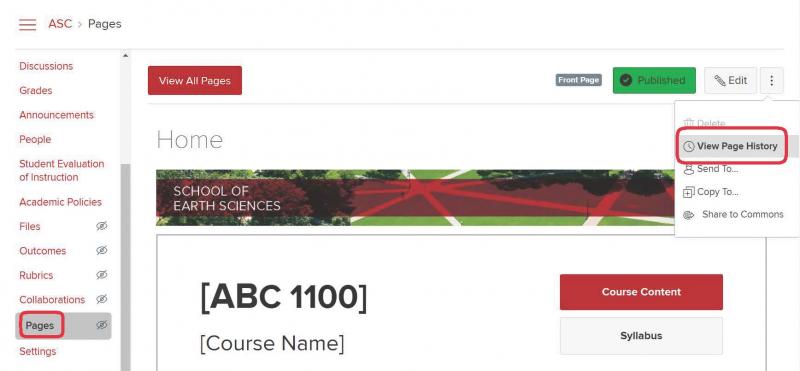
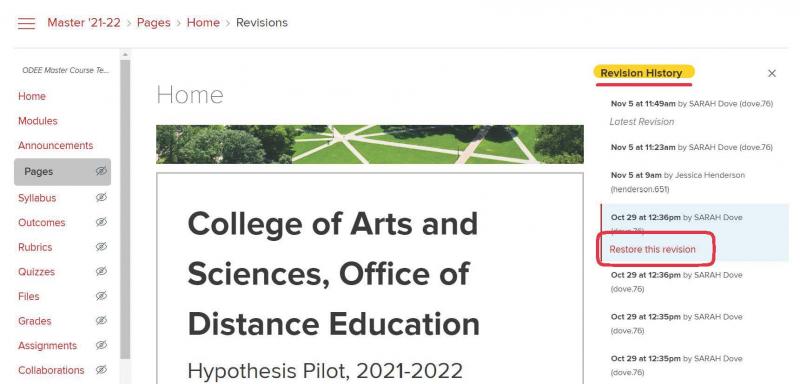
You can use this feature to restore a previous version of your page quickly and easily, removing any unwanted content. Note that students do not have the ability to restore previous page versions. This is important to note for instructors who may want or need to restore a page back to a version previously unedited by students.
NOTE: there are many creative ways to use pages in your course, including allowing students access to edit and collaborate with you and/or each other. For more on that, check out this article from ASC ODE: “Enhance Your Course Design and Increase Student Engagement with Creative Carmen Page Templates.”
