Coming Soon: Ally Accessibility Checker in CarmenCanvas
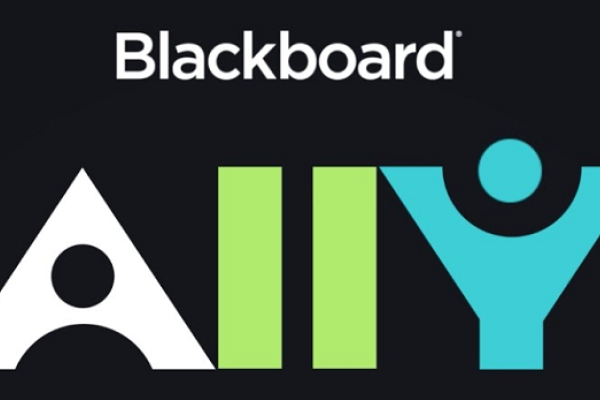
Ally accessibility checker in CarmenCanvas is coming soon!
For instructors, Ally works behind the scenes to scan uploaded content – like Word docs, PDF’s, PowerPoints, Images, and more and provides an accessibility score based on WCAG 2.1 Level AA criteria. These scores range from Low to Perfect, helping to identify which files need attention. The higher the score the fewer the issues. The indicators are color coded and uses a visual gauge to indicate the accessibility score:
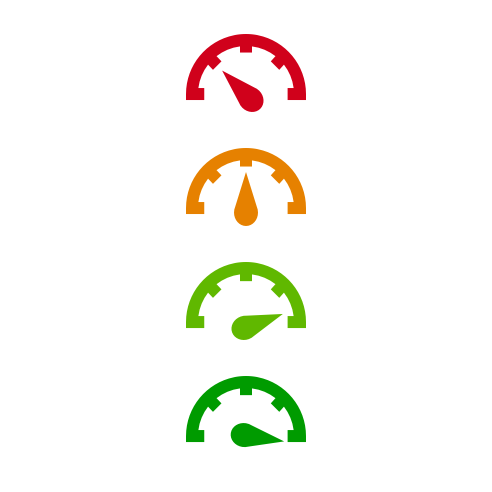
- Red indicator, with a left pointing arrow: Low (0-33%) Needs help! There are severe accessibility issues.
- Orange indicator, with an upward pointing arrow: Medium (34-66%) A little better. The file is somewhat accessible and needs improvement.
- Light Green indicator, with a right pointing arrow: High (67-99%) Almost there. The file is accessible, but more improvements are possible.
- Dark Green indicator, with a horizontal pointing arrow: Perfect (100%) Perfect! Ally didn't identify any accessibility issues, but further improvements may still be possible.
For accessibility scores less than 100 percent, Ally gives you suggestions for improving the accessibility of the file.
Ally checks files in these formats:
- PDF files
- Microsoft® Word files
- Microsoft® PowerPoint® files
- Uploaded HTML files
- Image files (JPG, JPEG, GIF, PNG, BMP, TIFF)
- Canvas Rich Content Editor (RCE) content
- YouTube videos embedded using the Rich Content Editor (RCE)
It will not check files that are linked from an external source, like OneDrive or external websites. Like all accessibility checkers, Ally can make mistakes. If a recommendation doesn’t seem right, consult best practices or reach out for help.
Detailed instructions on how to use this tool will be available on the TLRC website, and workshops on Using Ally to Improve Accessibility in Your Course are being offered by OTDI.
Office of Distance Education also offers a variety of tools and support to help you create inclusive and accessible learning materials:
- Digital Accessibility Toolkit: Job Aids for designing content that meets accessibility standards.
- Training and Workshops: Learn best practices for accessible course design.
- Consultation Services: One-on-one assistance to review and improve accessibility in your courses.
If you have any questions or would like to schedule a workshop or consultation, please use our request a consultation form.
