Using Tabs and Windows for Efficiency
The Office of Distance Education has assembled this resource to share little-known or under-utilized Carmen functions that can save you a lot of time, energy, and frustration as you use the platform to build your course.
So the key thing to know is that every item in Carmen (quiz, assignment, the gradebook, the modules page) -- anything that you can view as a page in your browser -- functions as a self-contained thing.
What this means is that you can have Carmen open in multiple browser tabs and windows. You do not need to use Carmen all in one tab and constantly navigate around (waiting for it to load) to do everything you need to do. (This tip will be most exciting if you are someone who works in Carmen a lot and makes a lot of changes -- an instructional designer, say -- but the efficiency can be very helpful for anyone and, in some cases, this technique helps ensure consistency and accuracy.)
By the way, if you're not sure what is meant by windows and tabs in a browser, it will be worth your while to check out this overview of browser tabs. (If you use the Safari browser in Mac, you may want to see this page about using tabs in Safari as well.)
An example would probably help. Say you have 6 quizzes in your course, and they all have the same basic instructions. (Say they are closed book or open book, or you include a link out to a website that students should use as part of finding their answers.) Something changes, and you need to make the same change to all 6 quizzes.
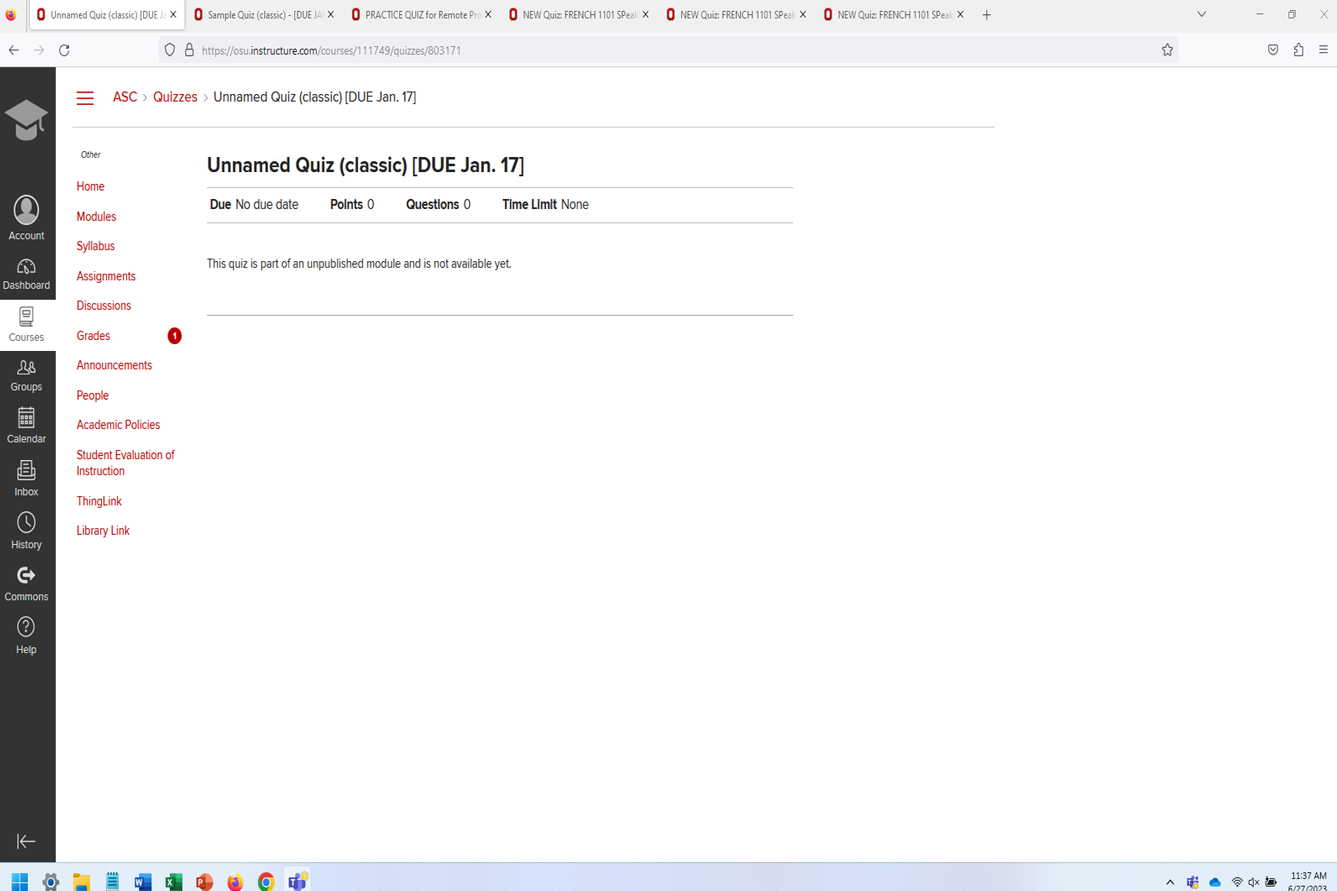
If you do this in just one window/tab, you will need to:
- Click on Quizzes, wait for it to load
- Click on the first quiz to change, wait for it to load
- Click edit, wait for it to load Make the change and hit save, wait for it to register
- Click on Quizzes, wait for it to load
- Rinse, repeat, five more times
- Oh, and you need to remember to make exactly the same change each time.
What you can do instead by using multiple tabs:
- Click on Quizzes, wait for it to load
- Open each quiz in a new tab (which will happen in the background, so you don't need to wait)
- Cycle through the tabs, clicking the edit button on each one
- Cycle back through the tabs, making the same change to each one
- Cycle back through the tabs, hitting save on each one
- Close all the extra tabs
"Well, sure," you may say, "that sounds neat and all, but I hardly ever do that. Are there other situations where this might be useful?"
Absolutely! Here are some examples:
- When you are grading an assignment in a course, it is very efficient to have three tabs open:
- The Gradebook itself
- The Assignment (so you can reference it as needed)
- Speedgrader for the assignment (to do the actual grading)
- When you are reviewing all the items in a module at once, such as immediately before publishing them for students, you can:
- Keep the Modules page open in one tab
- Open each items in a new tab
- Cycle through the tabs/items, reviewing each one and closing it when you are satisfied it is ready to go
- When every tab is closed, the module is ready to publish
- Suppose you need to work on multiple sections of the same course, and you want to make sure you make exactly the same changes to both courses. You can:
- Open each course in a different browser window
- Open the relevant items for each course in a new tab within each window
- Make your edits and close them
This sounds like magic! But are there any downsides?
Yes, a couple, potentially.
- It can become confusing when you have multiple courses and items open in multiple windows and tabs. (Of course, doing the same work by navigating within a single tab can also be confusing, so this is a bit of a wash, but the problems it creates are different.) Practice helps with this. The more you use windows and tabs, the easier it becomes to remember what is where.
- Some parts of Carmen pages that depend on other items in Carmen (such as the titles of pages in the Modules page, or the list of Assignment categories in an assignment) do not automatically update when you have an item open in a different tab. Thus, in order to see the effect of changes you make in one tab in a different tab, you may need to hit refresh. This can be confusing the first couple of times it happens, but eventually you should recognize what is happening pretty quickly.
- You may become overwhelmed by all the time this approach saves you and not know what to do with it. When this happens, we recommend stepping outside and touching some grass.
